A while back, a friend asked how they could quickly capture stuff to Obsidian - either to a new note or to append to a daily note or scratch pad.
This is important for the fleeting notes spoken about in How to Take Smart Notes and other sources.
The great thing about Obsidian is... it is, for the most part, just text. Which means any way of manipulating text can work. There are some caveats depending on what you want to do.
Our mobile process
Our goal is to generally never open Obsidian itself on a device without a keyboard for any reason other than occasional reference - with our setup Obsidian has to sync first before it opens, it can take some time to open, and by that time, the thought we're trying to capture might have gone.
That goal means the first step is to determine if Obsidian is actually the right place to capture this thought.
Long term or short term
Obsidian for us is about long term storage; ideas that we want to combine, and stories that we want to be able to keep telling in future. So if the thought is "buy milk on the way home", that would never end up in Obsidian and would instead either be in Apple Notes or in Reminders - stuff that's very quickly synced between our devices and easily accessible on the phone. (I imagine the same would be true of Google Keep if we were entrenched in the Android side).
If a thought is useful long term (e.g. a complex plan for a specific weekend) but also needs to be mobile accessible, then we would normally add to Obsidian and then copy from there to Apple Notes for easy reference while out and about - and then journal about how it went afterwards.
Once we've determined the thought actually might be useful long term, we move onto question 2.
How long is this thought?
On our phone, we have an iOS Shortcut on a widget. The interface for this is simple; it just pops up a system level text box.
For a couple of sentences, this is fine by itself. However, this text box is fragile; if anything interrupts it, or the phone gets locked, or if we need to flip back and forth between apps to check something, anything in the text box will be lost.
For this reason, for longer pieces of text, we will instead type them into Drafts. Drafts is a rock solid app for quickly capturing Markdown text without losing it - and while it does have lots of actions that can be invoked straight from Drafts... for consistency, we just copy and paste the text into the shortcut.
Behind the scenes
Here's the code for that Shortcut. It's in two parts, one that displays the text box, and one that does the work.
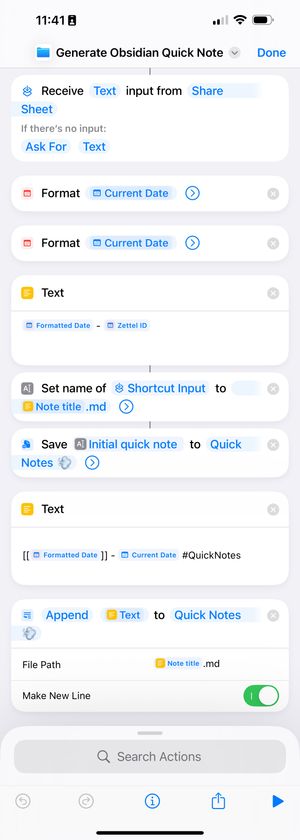
We take the entered text, append a date and a tag to it, and export it as a new file within a Quick Notes folder within Obsidian's iCloud directory (but it would work just as well with Obsidian Sync and a local directory on the phone as well). And then, as part of our weekly review process, we go through all the Quick Notes created for that week, using a Dataview query to pull all the details into our weekly note.
``` TABLE file.ctime as Created from #QuickNotes WHERE file.ctime >= date(2025-04-28) WHERE file.ctime <= date(2025-05-05) sort file.ctime ```
But this might not be the right workflow for you. Our friend wanted these things on their Daily Note instead. While you probably could write your own Markdown parser, there's an app called Actions for Obsidian that accomplishes this.
And if it's a device where you already have Obsidian open, there's things like the Lumberjack extension. Or appending text using the terminal. Or using nb in conjunction with Obsidian. Or a notebook. Or sometimes, an iPad without a keyboard but with the Apple Pencil is what we have access to, in which case we'll handwrite in Apple Notes, maybe with a note via the Shortcut to retrieve stuff from Apple Notes later.
While we're not as well versed with the Android side, there's things like Tasker which could probably be used to set up similar workflows?
We're most likely going to get a phone upgrade later this year [1]. When that happens, our plan is to at least try out that fancy keyboard case, and that might cause us to swap more to opening Obsidian on the phone rather than always using the shortcut, since then we'd have access to the keyboard shortcuts and can avoid some of the quirkier ways the mobile version works.
footnotes
...depending on the state of international trade then, which is currently impossible to predict. ↩︎